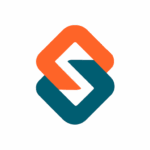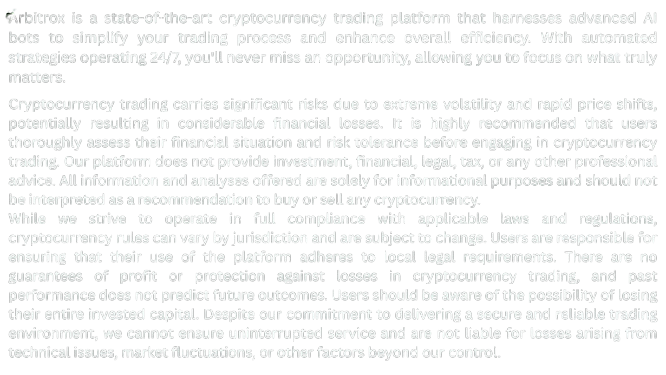Learn how to customize PulseBot’s signal filters for better trade precision. Adjust frequency, strength, and asset focus with step-by-step instructions inside Arbitrox.
🎯 Introduction: Timing Isn’t Everything — It’s the Only Thing
PulseBot is your market pulse monitor — scanning for short-term trends, volume spikes, and breakout conditions. But to truly make it work for you, you need to adjust its filters to match your trading style, risk profile, and market preferences.
This guide covers how to:
- Customize signal frequency
- Adjust strength thresholds
- Filter by asset class or volatility
- Prevent overtrading or false positives
🛠 Step 1: Navigate to PulseBot Settings
- Log into your Arbitrox dashboard
- Go to: Bots → PulseBot → Configure
You’ll land on the Signal Control Panel with filter settings and preview options.
🔁 Step 2: Set Signal Frequency
You can choose how often PulseBot delivers signals:
- Conservative Mode
• ~1–3 signals per day
• Focus on trend-confirmed setups
• Great for swing or part-time traders - Balanced Mode
• 4–7 signals daily
• Includes short-term and mid-range setups
• Good for adaptive strategies - High-Frequency Mode
• 10+ signals daily
• Includes breakout plays, retracement setups
• For scalpers and rapid bots
⚠️ Note: High-frequency mode can trigger more trades — pair with ShieldBot risk controls if needed.
📊 Step 3: Adjust Signal Strength Threshold
Every PulseBot signal has a confidence score from 0 to 100 based on:
- Volume surge
- Momentum divergence
- Order book depth
- Multi-exchange confirmation
- AI sentiment overlay
Set your minimum signal strength:
| Profile | Recommended Threshold |
|---|---|
| Low-risk | 80+ |
| Moderate | 70–80 |
| Aggressive | 60–70 |
Example:
“Only execute trades with a confidence score of 78 or higher.”
🔎 Step 4: Asset & Volatility Filtering
You can choose which assets PulseBot should monitor:
✅ Popular pairs: BTC/USDT, ETH/CAD
✅ Stablecoins only: For low-volatility strategies
✅ Altcoins filter: Enable/disable smaller-cap tokens
✅ CAD-focused pairs: Prioritize Canadian trading pairs
You can also enable:
- Volatility cap (avoid overly erratic assets)
- Spread filter (ignore assets with high slippage risk)
⚙️ Step 5: Prevent Overtrading
PulseBot can get fast — which is great, but only if your strategy supports it. Set:
- Max trades per hour/day
- Cooldown period between signals (e.g., 15 min)
- Minimum price distance between trades
- Avoid repeated entries on same asset in < 6 hours
🧠 Pro tip: Combine PulseBot with CoreAI to let AI determine which filtered signals to execute based on market context.
📈 Step 6: Preview Signal History
Before going live, use the Preview Mode:
- Choose a date range (e.g., last 7 days)
- Review signals that would have triggered
- Compare results by filter profile
- Download report or test in sandbox mode
This helps you backtest filter strength vs. trade outcomes.
✅ Conclusion: Customize, Don’t Compromise
PulseBot is powerful out of the box — but when you fine-tune it with the right filters, it becomes surgically precise. Whether you’re a swing trader, a scalper, or just starting out, filtering signals based on your style makes the bot smarter, safer, and more profitable.
👉 Ready to dial in your edge? Head to the PulseBot Settings and customize your signal strategy now.