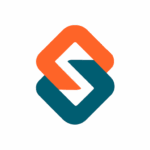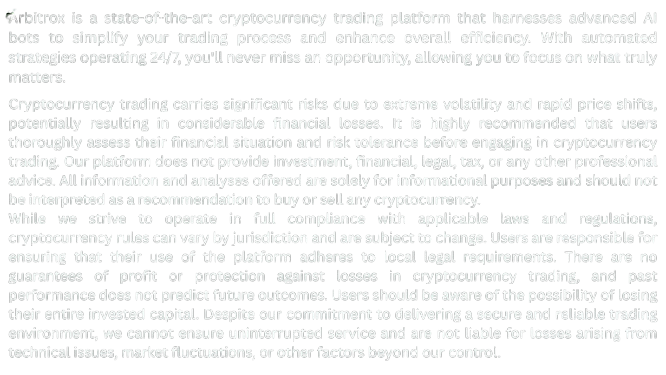Learn how to configure ShieldBot’s smart stop-losses, daily drawdown limits, and capital exposure controls to protect your crypto portfolio on Arbitrox.
🛡 Introduction: Trade Boldly, Protect Ruthlessly
Markets can shift in seconds. That’s why ShieldBot exists — to enforce your capital protection plan with machine precision. It watches your trades, balance, and risk levels in real time, executing pre-defined rules automatically when the market turns.
In this guide, we’ll cover how to:
- Set smart stop-losses
- Define daily drawdown thresholds
- Limit active capital exposure
- Enable trade pausing logic
🛠 Step 1: Access ShieldBot Configuration
- Log in to your Arbitrox dashboard
- Go to: Bots → ShieldBot → Risk Settings
You’ll see toggles and input fields for each protection type.
🔻 Step 2: Define Smart Stop-Loss Rules
Stop-loss is your first line of defense. Here’s how to configure:
- Enable Dynamic Stop-Loss
- Choose strategy:
- % based (e.g. exit at –3.5%)
- Trailing (follows price with buffer)
- Assign per:
- Asset
- Bot
- Trade size
💡 Trailing stop-loss is ideal during high momentum markets — it locks in gains without cutting runs short.
📉 Step 3: Set Daily Drawdown Limit
This feature halts all trading activity once your portfolio drops by a set percentage in a single day.
- Enable Drawdown Control
- Set threshold: e.g. 5% daily loss
- Choose recovery mode:
- Resume next day
- Resume manually
- Resume after cooldown (e.g., 8 hours)
⚠️ Once the limit is triggered, Arbitrox pauses all bots tied to that account.
🪙 Step 4: Limit Capital Exposure
Protect yourself from overtrading or full balance exposure by locking parameters like:
| Setting | Example |
|---|---|
| Max % of capital per trade | 10% |
| Max total capital in use | 60% |
| Minimum stablecoin reserve | 20% in USDC/USDT |
| Exclude asset types | Avoid low-liquidity tokens |
You can apply these globally or per bot.
⏸ Step 5: Enable Auto-Pause Conditions
Add conditional logic that pauses trading automatically if:
- Number of losing trades > X in last 24h
- Market volatility > predefined threshold
- Exchange latency issues or API lag
- Specific asset enters critical news cycle
These rules act as a smart “kill switch” during unstable environments.
🔔 Step 6: Set Alert Triggers
Stay informed — not surprised.
- Enable push notifications (mobile, email, dashboard)
- Alerts include:
- Daily loss threshold hit
- Stop-loss activated
- Trade paused due to external trigger
- Risk restored / safe to resume
🧠 Pro tip: Use alerts with PulseBot to pause trades during unexpected volatility spikes.
✅ Summary: Automation That Protects, Not Just Trades
ShieldBot doesn’t just monitor — it executes your capital protection policy in real time. It gives you the confidence to scale your trading while knowing your downside is contained, predefined, and always under control.
👉 Set up your ShieldBot safeguards today and let your risk limits work for you — not against you.