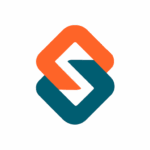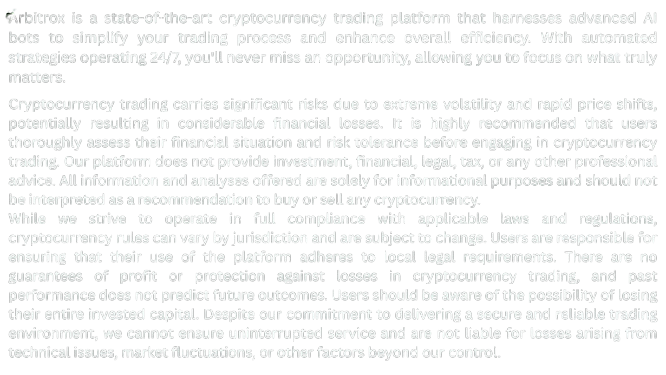Learn how to read Arbitrox’s real-time trade logs, track performance metrics, and optimize your crypto bot strategies using data-driven insights.
📈 Introduction: Track It. Tune It. Trade Smarter.
Arbitrox gives you full visibility into every trade — entry time, asset pair, execution reason, profit/loss, and more. Understanding the real-time logs and performance data lets you adjust strategies intelligently, not blindly.
This guide will show you how to:
- Navigate the trade log dashboard
- Analyze historical trade data
- Understand CoreAI and PulseBot behavior
- Fine-tune your strategies using insights
- Export logs for personal analysis or tax reports
📊 Step 1: Access Trade Logs
- Log in to arbitrox.co
- Go to: Dashboard → Trade Logs
You’ll see a table with:
- Timestamp
- Bot used
- Exchange
- Pair traded (e.g. ETH/CAD)
- Entry/exit price
- P&L (absolute and %)
- Trade rationale (e.g. “PulseBot signal + RSI filter”)
🔎 Step 2: Filter and Search Logs
You can filter by:
- Timeframe (Today, Last 7 Days, Custom Range)
- Bot (CoreAI, PulseBot, ShieldBot)
- Exchange
- Asset pair
- Trade outcome (Win/Loss/Break-even)
🧠 Use these filters to find patterns like “Most profitable bot last month” or “Pairs with highest volatility drawdown.”
📉 Step 3: Understand Trade Outcomes
Each trade includes a Performance Note, generated by the system:
Example:
“Exited at target due to RSI overbought + trailing stop.”
“Trade paused due to drawdown limit on BTC.”
You’ll also see:
- Duration (how long trade was open)
- Risk-reward ratio
- Deviation from expected profit
This helps assess if your strategy logic is aligning with actual market behavior.
⚙️ Step 4: Adjust Strategy Based on Data
Let’s say:
- PulseBot shows a 70% win rate on ETH/BTC
- CoreAI underperforms on SOL/CAD during weekends
- ShieldBot triggers stop-losses too early in high-vol markets
Use these insights to:
- Change pairs
- Modify risk settings
- Switch trade windows
- Apply or remove filters
🔄 Optimization should be data-driven, not emotional.
📤 Step 5: Export Logs for Deeper Analysis
Click “Export” and choose:
- CSV / XLS
- Summary or full log
- Date range
You can upload these files into:
- Google Sheets for custom dashboards
- Excel for pivot tables
- Accounting software for crypto tax reporting in Canada
🔁 Step 6: Set Performance Alerts
Enable notifications when:
- Daily win rate drops below X%
- A bot hits 5 consecutive losses
- A bot exceeds its profit target
- Strategy deviates from benchmark
This gives you real-time awareness without staring at charts all day.
✅ Conclusion: The Best Traders Rely on the Right Data
With Arbitrox’s live trade logs and strategy analytics, you don’t just run bots — you run them better. Every execution, every decision, every edge is transparent and measurable.
👉 Dive into your trade data today and turn insight into outperformance.